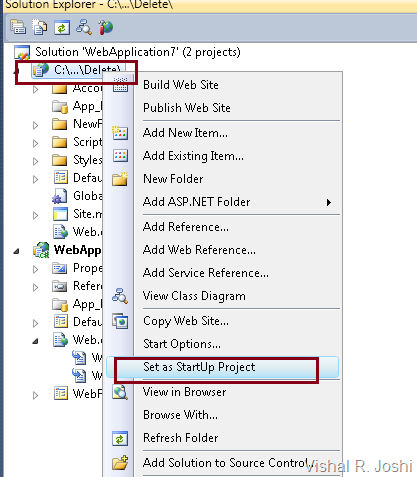There are some known issues/bugs related to VS 2010 Web Deployment features in VS 2010 Beta 2 Read Me… I can imagine reading the entire Beta 2 read me file can be daunting so I thought I can just copy paste the ones related to Web Deployment here…
DB Deployment will fail if the Database Name is longer than 127 characters
Description: If you are using latest VS 2010 Web Deployment Features and trying to deploy your database using the Deploy SQL property page then at times you might get error from VSMsDeploy task.
There might be several reasons for the failure including connection and authentication issue but a current bug in the product does not allow you to script schema/data from a database (typically SQL Express MDF file) if the file path is longer than 127 characters. In the OS like XP or Win2K3 the default path for the VS project & its default ASP.NET Login/Profile DB could be something like C:\Documents and Setting\... \Visual Studio 2010\Projects\MyProject\App_Data\ASPnet_DB.mdf... This path can potentially exceed 127 characters and result into Deployment failure...
Workaround: The easy work around is to have the project copied to a location where the path will not exceed 127 characters for e.g. C:\MyProject\App_Data... This issue will eventually be resolved in the product...
Some VS 2010 Web Deployment Features will not work if VS 2010 is installed on Vista RTM instead of Vista SP1
Description: If you are using the new Web Deployment feature set in VS 2010 and are using the below features which integrate with MSDeploy:
then you will have to use Vista SP1 instead of Vista RTM as your OS.
Workaround: MsDeploy requires features which are built inside Vista SP1 and hence trying to run Web Deployment features on Vista RTM fails. This is a required dependency so you will have to use Vista SP1 as your OS for VS 2010. Do note that you can still use any other operating system like XP, Win2K3, Win2k8 R2, Win7 etc to install VS 2010 and use the Web Deployment features, it is just advised that any of the OS versions that you use are updated with the latest Service Packs so that all the required dependencies are in place.
MsDeploy.exe.config file will be required to run Web Deployment on machines with .NET 4.0 only
Description: If you installed VS 2010 on a clean machine which does not have .NET 2.0 (e.g Win2K3) and are trying to use the VS 2010 Web Deployment Features then when you run the deploy.cmd file to install your web package you might receive error stating "Msdeploy.exe -.NET Framework Initialization Error Unable to find a version of the runtime to run this application." This is due to the fact that VS 2010 comes with only .NET 4/CLR4 and and CLR 4 does not allow CLR 2.0 executables to run without having an explict exe.config file… If you are using other .NET 2.0/3.0 or 3.5 exes on a box with just .NET 4 then you might face similar issues with those EXEs too…
Workaround: You can easily work around this by going to "%Program Files%\IIS\Microsoft Web Deploy" (& additionally also on "%Program Files (x86)%\IIS\Microsoft Web Deploy" folders and create following msdeploy.exe.config file in there
<configuration>
<startup useLegacyV2RuntimeActivationPolicy="true">
<supportedRuntime version="v2.0.50727" />
<supportedRuntime version="v4.0" />
</startup>
</configuration>
This issue will be fixed in the future releases of the product.
-Vishal